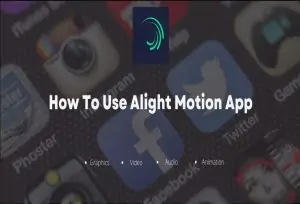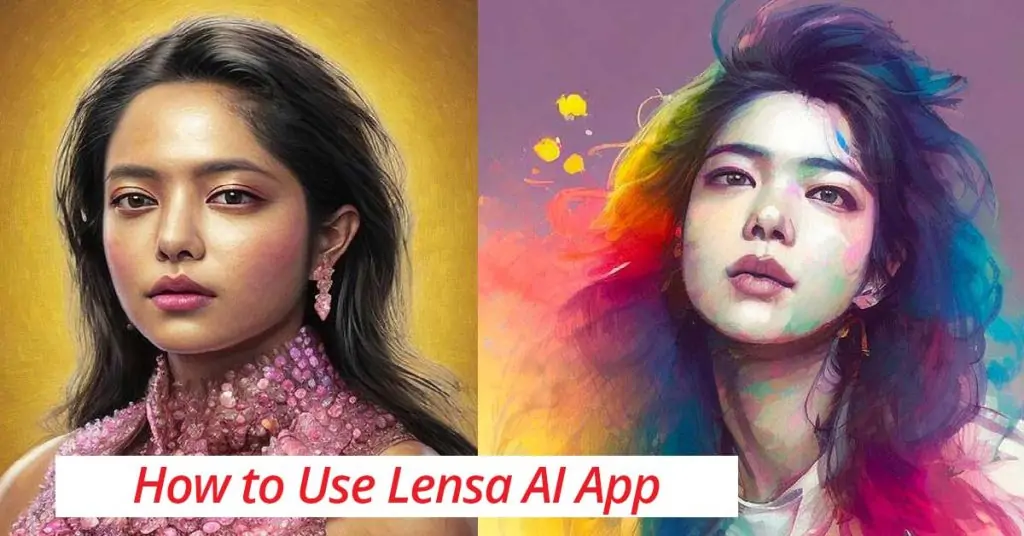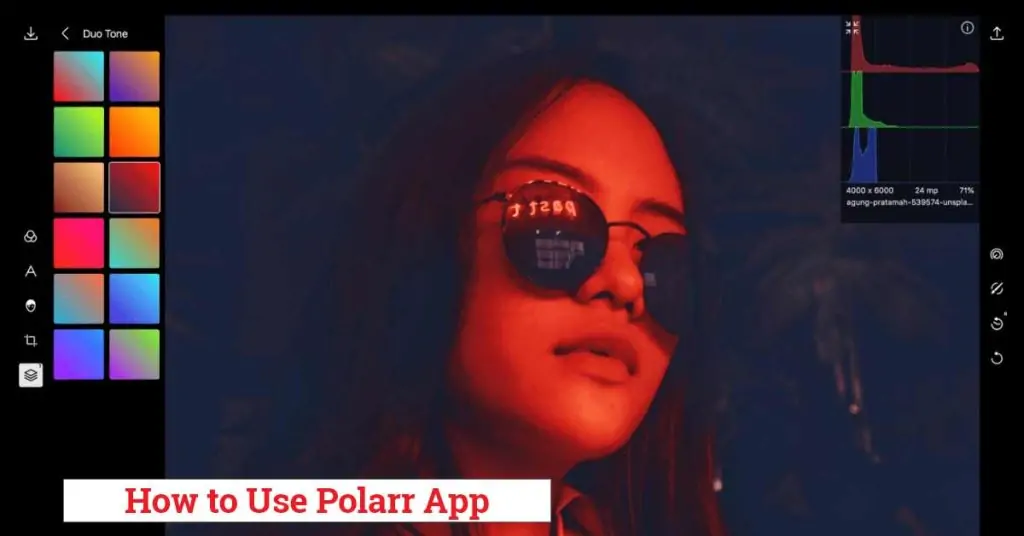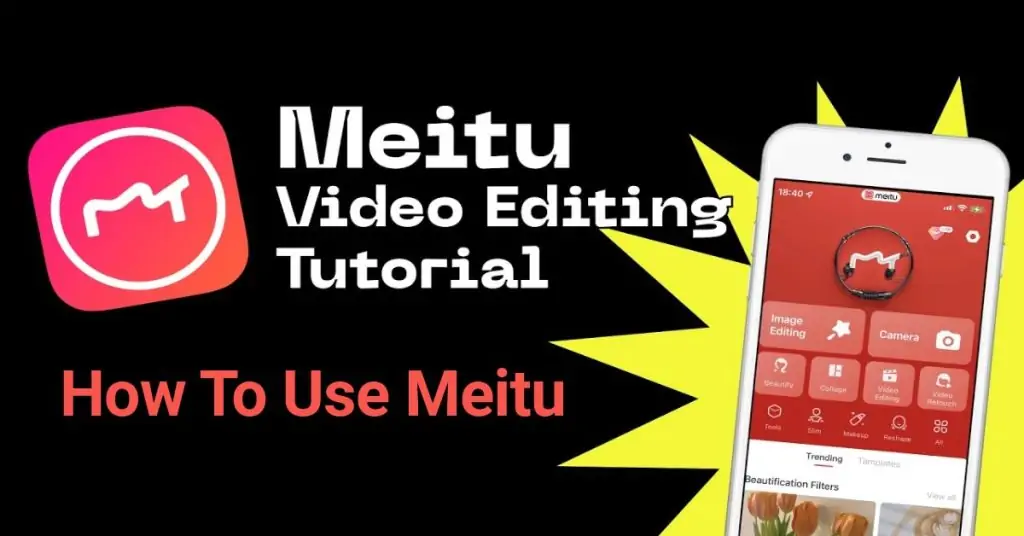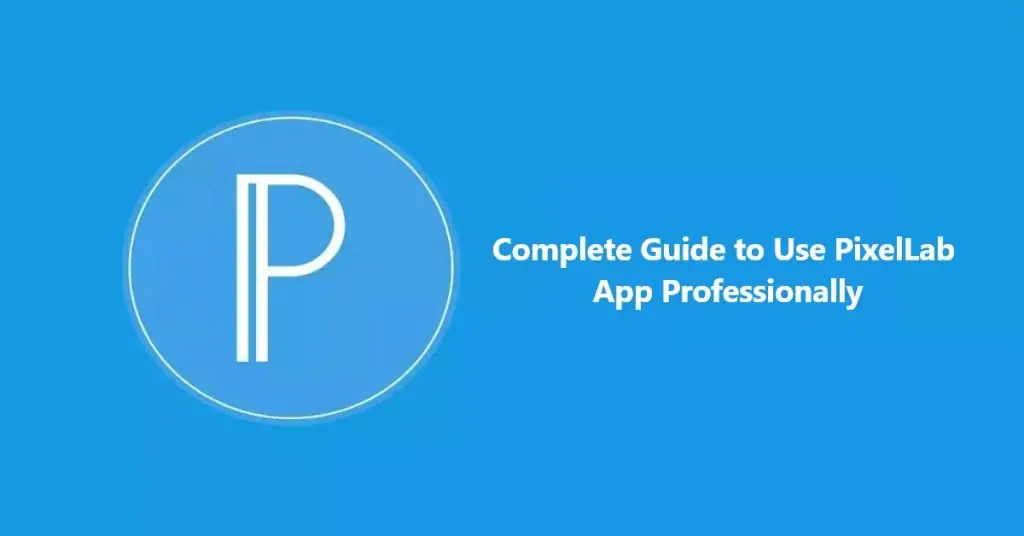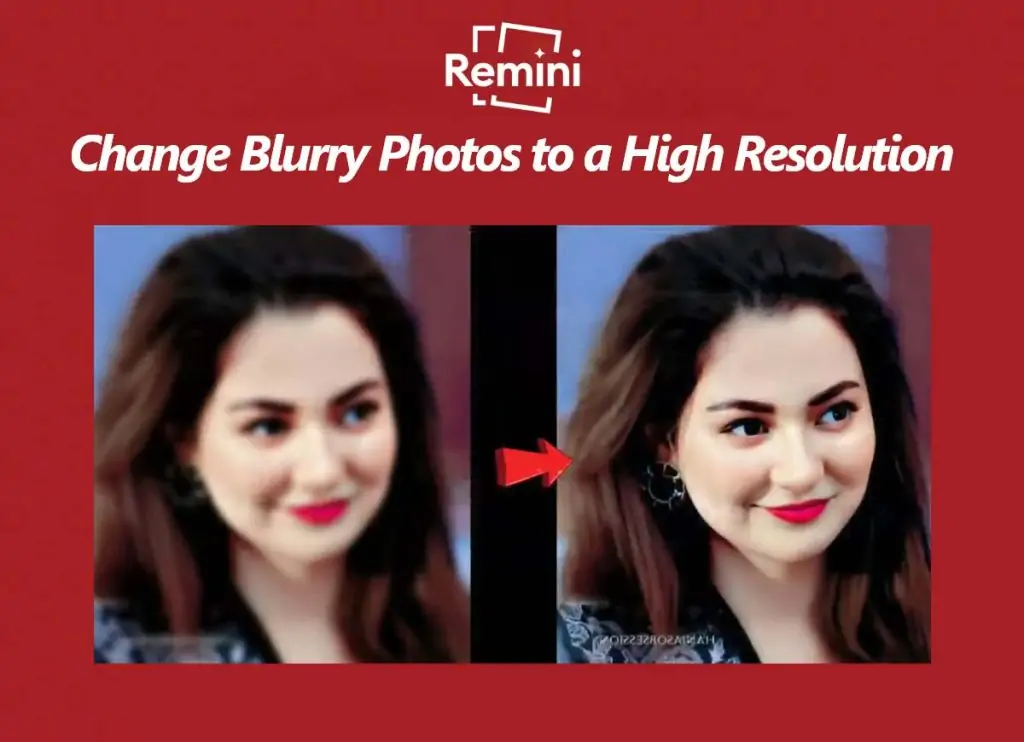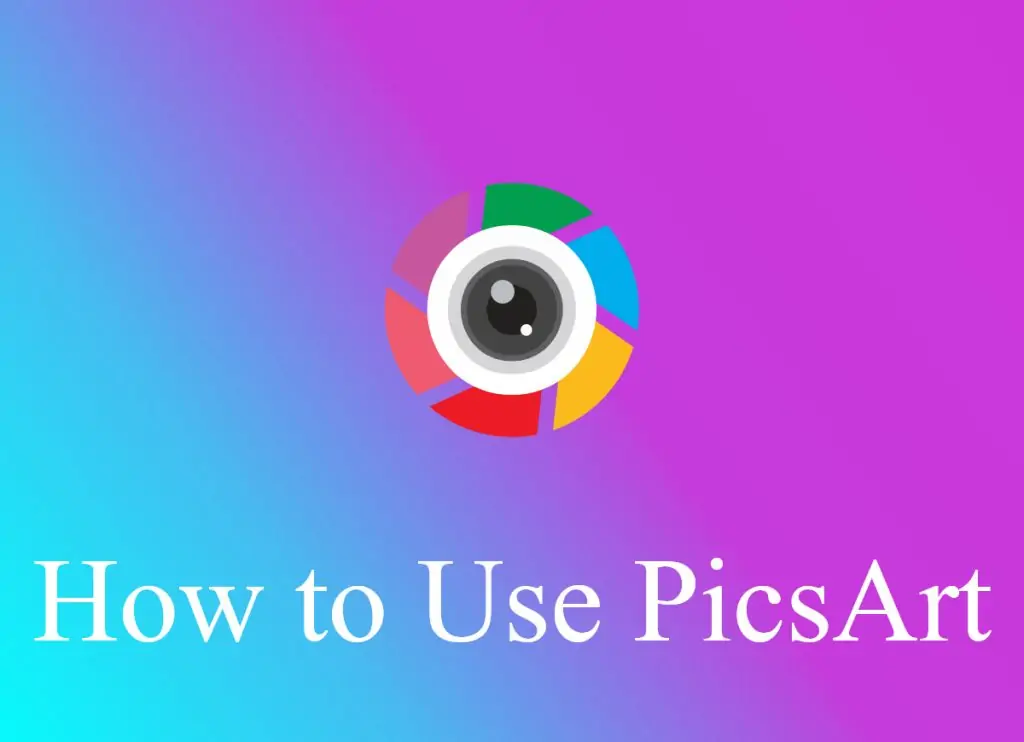Although it is a very easy to use and clean app that every newborn can understand at first sight. We can use Alight Motion for a variety of purposes, such as editing images, designing and editing animated videos with graphics and effects. It is important to know some basic guidelines to use it with more confidence, our guide is especially for those who have no experience in video editing.
Alight Motion: A Quick Start Guide for Beginners
This query mostly comes in beginners mind because they do not have previous experience of editing in Alight Motion. But don’t worry, No rocket science is required for this as I have told you above. There are very simple steps, the only condition is that you have to start it, because anything is difficult as long as you do not deal with it.
Some simple steps you have to follow when you start editing.
- Open the app, import photos from the camera or gallery you want to use in the video.
- Edit these images, such as applying filters, cropping, adding text, stickers, etc.
- Alight Motion allows us to edit all images simultaneously or individually.
- Use this data in video (you can also choose video template) and start editing
- Apply text, visual effects, background sound, and any other elements provided to you by this app.
- When you are satisfied that I do not want to edit further, export it in available formats, we recommend you choose MP4 which gives more HD quality.
- That’s it
Elements in Alight Motion
Alight Motion also allows us to save our favorite elements or short video clips from our current project for future use. There is an option called “My Elements Collection” where you can find all your saved elements. In my opinion, this is a great feature and makes it easy for users to reuse elements like layers, music, stickers, graphics, instead of recreating them in the future.
You can also edit these specific elements for more perfection, it is better to use saved elements than to work from zero each time.

How to Use Alight Motion Video Editing in Android / IOS
Here we describe how to start a new project in Alight Motion using smartphones
FAQs
Recommended for you