If you are alight motion – video and animation editing app user then you have a question in your mind about how to do velocity edit and I know this is a valid question, here you will get the answer to your question. In the past alight motion did not provide a feature of velocity edit but now this property has been launched in application and in progress for improvement. Because with the passage of its users and professional video editors complained about this aspect the development team started work on it and introduced the velocity edit feature in alight motion.
What is Indicated By Velocity Editing
Technically the term velocity is related to frame rate per second but if i tell you in simple language then it’s about the speed of video which you can increase or decrease according to your need. If you have (how know) about the frame rate then you must understand the value of frame rate for video. Different factors play a role in choosing the best fps for your video and below I will explain the procedure for customizing the video velocity in Alight Motion Editing App.
Step By Step Guidance for Velocity Edits In Alight Motion
Make your video ready at normal speed and add some of your desired filters, music, beautiful emojis, lovely text and other different things that you want in your video.
Ensure that you have put on some animation with normal speed.
Now your video is based on different layers and you can edit all layers of video one by one.
Select the layer in which you want to do velocity changes.
Once you select the layer you will see a graph in the left bottom corner of your mobile screen.
Press it to open the graph setting and there you will further see sub-options: linear, easy in, easy out, easy in and out.
Users get different results after using these options, here I’m going to explain them.
Linear: Allow to move the object with steady speed.
Easy in: Enable to move the object slow in starting and fast in ending.
Easy out: Offer to move the object fast in start and slow in last.
Easy in and out: if provide a mixup of easy in and easy out features to object whatever you want.
Select your preferred speed controlled option and save it.
Apply these options on all layers of video where you want to change in speed.
Congratulations ! you have successfully edited the velocity of the video in alight motion and now you can share it with your friends on social media.
Conclusion
This application is not used for fun but also for professional work and its velocity editing feature makes video more attractive and eye–catching for the audience. Without this property the video cannot take attention of people, due to this reason the alight motion developers add this property in application. We have provided step by step procedure for velocity edit in alight motion app and hope this will help you to make your video captitative and amazing. Thank You.
Alight Motion Mod Apk allows their users for video editing, creative animation, graphics and visual effects, so don’t wait and install it on your pc’s.