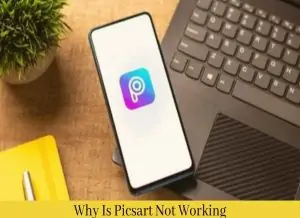Picsart is a great and up-to-date app and there is no chance of it not working properly or users experiencing loading issues. People have great reviews about this app, but if you have a problem regarding it’s loading or updating, we’ll try to troubleshoot and fix it easily. Firstly we need to know the possible reasons that may cause these kinds of errors to occur.
- If you have not enough space on your device
- When the cache memory is full, it can cause these errors.
- Your RAM is not appropriate for this app
- You are using outdated Picsart version
- Your device has outdated version
- Internet connection is not working fine
- Your device hasn’t supported Picsart
Is Picsart Down?
Some users have claimed that their app is down for some reason which we solved by following the fixing methods described below. First you need to figure out the reason why your app is down and then follow the steps we have explained in simple words.
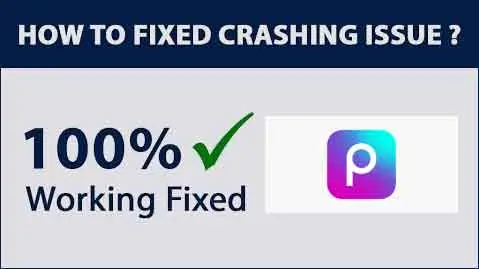
How to Fix Picsart not Working Issue on Android?
There is very easy way to get rid from this issue, what to do
You just need to clear the cache of this app, don’t know how to do it?
It’s simple, just follow
Method 1
- Press and hold on picsart app icon
- Click on App Info
- Click on Clear Cache
- Restart your android device
Method 2
- Go to your device setting
- Go to App Manager and select Manage Apps
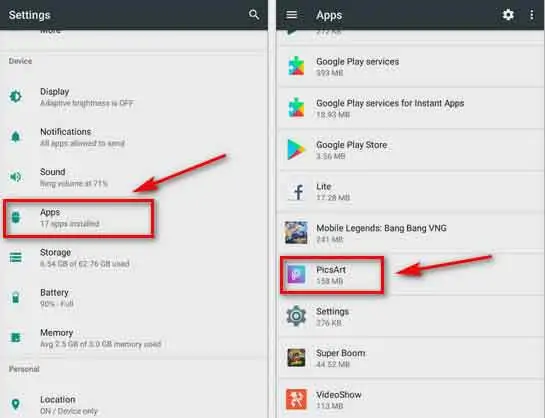
- Here you got Picsart App
- Click on it and Clear Cache
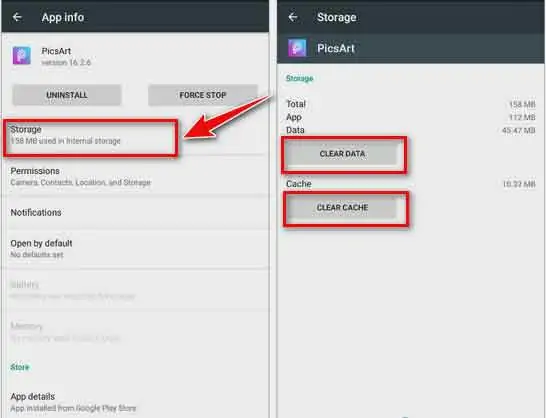
- Restart your mobile
- The app will work fine
How To Fix Picsart Crashing Issue on Iphone?
Mostly IOS users are safe, they haven’t face such issues but if you face it then follow simple steps
- Uninstall the app
- Turn off your device
- Turn on again
- After refresh the device, install the app again
- It will run smoothly, if not, contact to the support
How to Fix Picsart Problems on Windows?
To fix the crashing and freezing issue in window 7/8/10, just follow the steps
- From the bottom left corner click on start or press Window button from the keyboard
- Type “Add or Remove Programs” in the search bar of your system
- Here you got the list of installed program, click on Picsart and uninstall it
- Again type Storage Setting in search bar
- Click on Temporary Files and then the Remove files button
- Restart Your System
- Install Picsart Again
Other Methods for Mobile Devices
- Close and reopen the PicsArt application
- Reboot the Android device
- Uninstall PicsArt and reinstall
- Turn off Wifi or mobile data and turn it on again
- Free up free space on Android
FAQs
Why is the PicsArt App Not Working?
First, you need to check your device’s Internet connection. This is because, in most cases, the PicsArt application cannot load due to poor internet connection. If you are using a Wi-Fi network, check the Internet by accessing a website on the Internet through a browser.
PicsArt Photo & Video Editor not Loading/ Very Slowly
If your app is not loading fastly, then take some easy steps
- Check the internet connection
- Sit close to the internet device
- Check Server Status
- Clear some space
Why Does PicsArt Keep Crashing Even My Phone’s Ram is 2 GB?
If your Android apps keep crashing or freezing, it’s usually because you’re low on space or running too many apps at once. Other reasons for apps crashing include a spotty Wi-Fi connection or an old version of an app that hasn’t been updated.
Why is my PicsArt App Glitching Too Much?
To avoid app crashes on your device, make sure you meet the following requirements:
- Android 5.0 Lollipop and above.
- iOS version is 12 and above.
- Make sure you have enough free memory on your device.
If you meet these requirements but the app still crashes:
- Update the app to the latest version available on the App Store or Google Play.
- If you have Android, go to Device Settings > Apps > Application Manager > Google Play Store > Storage > Clear cache and data > Reinstall the app.
- If you’re on iOS, delete and reinstall the app.
Note: Reinstalling the app will remove your drafts and projects.
PicsArt Apks