How to Add a Background in Picsart
There is no difficulty, you can add any background behind the picture using the PicsArt application. Just you have to follow the steps below and see how quickly it works.
- Open the app and select the image you want to change the background from your phone’s gallery.
- Tap the “Layer” icon which you can see at the bottom of the screen.
- Choose the “background” layer and press the “+” icon at top of the screen.
- After that, click on Menu and select a photo from the gallery to set as background. If you don’t have any image, select “Free-to-Edit” in picsart and choose any favorite background from the given library. (Note: All background will be free for use)
- Once you’ve made your selection, adjust the background position using the on-screen controls.
- Last step, click on the checkmark icon to successfully apply the background to the image.
How to Darken Background in Picsart
It is quite easy to darken the background in PicsArt. For this, you have to follow below some steps.
- Open the app and select an image that you want to darken.
- Tap the “Tool” icon to open the tool list that appears at the bottom of the screen.
- Then, Tap the “Adjust” tool and choose the “Brightness” option from the given list.
- Use the slider to decrease the brightness, this will make the image and background darken. But if you just want a dark background then tap the “mask” option and choose “Brush” tool.
- Mark the specific area with the brush tool that you want to darken.
- After that, tap the checkmark option to save the edit.
- Go back and select the “Brightness” option again to set the darkness of the image background using a slider.
- Finally, click on the check marks icon to save your edit.
- Congratulations, You have successfully darkened the background.